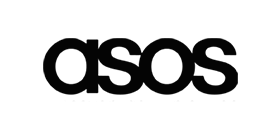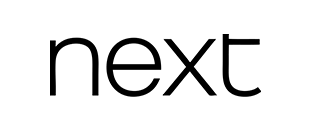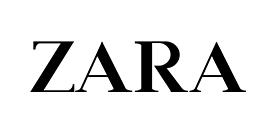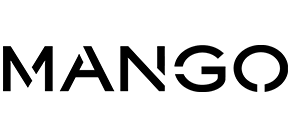Pages configuration
1. Position section of the modules list.
After activating all necessary modules you need to assign them to correct positions. In PrestaShop admin panel from the top menu select Modules > Positions. To place module in the required position just drag it to the position section of the modules list.
| Module name | Position | Order |
|---|---|---|
| TM HTML Content v1.1 | displayRightColumn | 1 |
| Module Blocknewproducts v1.10.0 | displayRightColumn | 2 |
| Faceted search v1.1.0 | displayLeftColumn | 1 |
| Module Blocklayered v2.1.3 | displayLeftColumn | 2 |
| TM HTML Content v1.1 | displayLeftColumn | 3 |
| Category tree links v1.0.4 | displayLeftColumn | 4 |
| Featured products v1.0.2 | displayHome | 1 |
| TM HTML Content v1.1 | displayHome | 2 |
| Custom text v1.0.3 | displayHome | 3 |
| TM Category Products v2.0.0 | displayHome | 4 |
| Sopping cart v1.0.3 | displayTop | 1 |
| Search bar v1.0.3 | displayTop | 2 |
| Module Blockcart v2.0.0 | displayTop | 3 |
| Module Blocksearch v2.0.0 | displayTop | 4 |
| TM Mega Menu v1.6.2 | displayTop | 5 |
| TM HTML Content v1.1 | displayTop | 6 |
| Contact information v1.0.4 | displayFooter | 1 |
| Social media follow links v1.0.2 | displayFooter | 2 |
| TM HTML Content v1.1 | displayFooter | 3 |
| Link List v1.2.0 | displayFooter | 4 |
| Module Blocknewproducts v1.10.0 | displayHomeTab | 1 |
| Module Blocknewproducts v1.10.0 | displayHomeTabContent | 1 |
| Image slider v1.0.3 | displayTopColumn | 1 |
| TM HTML Content v1.1 | displayTopColumn | 2 |
| TM HTML Content v1.1 | displayNav | 1 |
2. Configuring images
In PrestaShop you can use predefined image dimensions for product images, category images, manufacturers etc.
For example, images of the 'home' dimensions are usually used for the category listing product images, 'large' for main product image on the product info page.
To configure product image dimensions, open your PrestaShop admin panel, go to Preferences > Images and set the image dimensions as displayed below:
| Picture | Width (px) | Height (px) |
|---|---|---|
| cart_default | 125 | 125 |
| small_default | 98 | 98 |
| medium_default | 452 | 452 |
| home_default | 250 | 320 |
| large_default | 800 | 800 |
| category_default | 141 | 180 |
| stores_default | 170 | 115 |
| tm_small_default | 250 | 250 |
| tm_thumb_small | 105 | 125 |
3. Page layout settings
In Prestashop you can activate or deactivate sidebars for subpages, featured in table.
To configure layout, open your PrestaShop admin panel, go to Preferences > Themes > Advanced settings.
| Page type | Layout |
|---|---|
| category | layout-left-column |
| best-sales | layout-left-column |
| new-products | layout-left-column |
| prices-drop | layout-left-column |
| contact | layout-left-column |