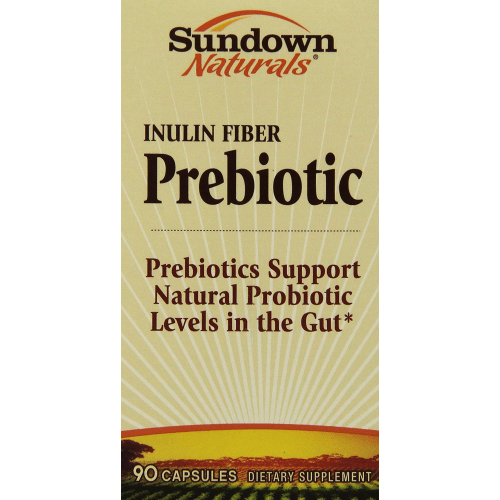-
7 Days a week from 9:00 am to 7:00 pm
Нет товаров
Pages configuration
1. Position section of the modules list.
After activating all necessary modules you need to assign them to correct positions. In PrestaShop admin panel from the top menu select Modules > Positions. To place module in the required position just drag it to the position section of the modules list.
| Module name | Position | Order |
|---|---|---|
| Language block v1.1 | Top of pages | 1 |
| Currency block v0.1 | Top of pages | 2 |
| Permanent links block v0.1 | Top of pages | 3 |
| Quick Search block v1.2 | Top of pages | 4 |
| User info block v0.1 | Top of pages | 5 |
| Cart block v1.2 | Top of pages | 6 |
| Top horizontal menu v1.6 | Top of pages | 7 |
| minic slider v4.1 | Top of pages | 8 |
| TM HTML content v1.0 | Top of pages | 9 |
| Featured products on the homepage. v1.1 | Homepage content | 1 |
| Layered navigation block v1.8 | Left column blocks | 1 |
| Categories block v2.0 | Left column blocks | 2 |
| Wishlist block v0.2 | Left column blocks | 3 |
| Top-seller block v1.2 | Left column blocks | 4 |
| New products block v1.4 | Left column blocks | 5 |
| Specials block v0.9 | Left column blocks | 6 |
| CMS Block v1.3 | Left column blocks | 7 |
| Manufacturers block v1.0 | Left column blocks | 8 |
| My Account block v1.2 | Left column blocks | 9 |
| TM HTML content v1.0 | Left column blocks | 10 |
| CMS Block v1.1 | Footer | 1 |
| My account block for your website's footer v1.2 | Footer | 2 |
| Social networking block v1.0 | Footer | 3 |
| Block contact info v1.0 | Footer | 3 |
2. Configuring images
In PrestaShop you can use predefined image dimensions for product images, category images, manufacturers etc.
For example, images of the 'home' dimensions are usually used for the category listing product images, 'large' for main product image on the product info page.
To configure product image dimensions, open your PrestaShop admin panel, go to Preferences > Images and set the image dimensions as displayed below:
| Picture | Width (px) | Height (px) |
|---|---|---|
| small_default | 71 | 71 |
| medium_default | 142 | 142 |
| large_default | 500 | 500 |
| thickbox_default | 500 | 500 |
| category_default | 300 | 300 |
| home_default | 270 | 270 |
| scene_default | 520 | 189 |
| m_scene_default | 161 | 58 |
3. Page layout settings
In Prestashop you can activate or deactivate sidebars for subpages, featured in table.
To configure layout, open your PrestaShop admin panel, go to Preferences > Themes > Advanced settings.
| Meta | Left Column | Right Column |
|---|---|---|
| Best sales | + | |
| Contact us | ||
| index | ||
| Manufacturers | + | |
| New products | + | |
| Forgot your password | ||
| Prices drop | + | |
| Sitemap | ||
| Suppliers | + | |
| Address | + | |
| Addresses | + | |
| Login | + | |
| Cart | ||
| Discount | + | |
| Order history | ||
| Identity | + | |
| My account | ||
| Order follow | ||
| Credit slip | + | |
| Order | ||
| Search | ||
| Stores | ||
| Order | ||
| Guest tracking | + | |
| Order confirmation | ||
| product | ||
| category | + | |
| cms | ||
| module-cheque-payment | + | |
| module-cheque-validation | + | |
| module-bankwire-validation | + | |
| module-bankwire-payment | + | |
| Products Comparison | ||
| Cronjobs callback | + | |
| Smartblog archive | + | |
| Smartblog category | + | |
| Smartblog details | + | |
| Smartblog search | + | |
| Smartblog tagpost | + | |
| module-tmsearch-search | + |