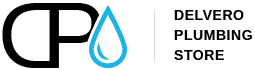Pages configuration
1. Position section of the modules list.
After activating all necessary modules you need to assign them to correct positions. In PrestaShop admin panel from the top menu select Modules > Positions. To place module in the required position just drag it to the position section of the modules list.
| Module name | Position | Order |
|---|---|---|
| TM HTML Content v1.1 | displayRightColumn | 1 |
| TM Header Account Block v2.0 | displayRightColumn | 2 |
| TM HTML Content v1.1 | displayLeftColumn | 1 |
| Faceted search v1.1.1 | displayLeftColumn | 2 |
| Featured products v1.0.7 | displayHome | 1 |
| Social media follow links v1.0.2 | displayTop | 1 |
| TM Mega Menu v1.6.2 | displayTop | 2 |
| Currency selector v1.0.2 | displayTop | 3 |
| Language selector v1.0.3 | displayTop | 4 |
| TM Search v1.1.0 | displayTop | 5 |
| TM Header Account Block v2.0 | displayTop | 6 |
| TM HTML Content v1.1 | displayFooter | 1 |
| Link List v1.0.4 | displayFooter | 2 |
| Customer account links v1.0.3 | displayFooter | 3 |
| Contact information v1.0.5 | displayFooter | 4 |
| Image slider v1.1.0 | displayTopColumn | 1 |
| TM Manufacturers block v1.2.0 | displayTopColumn | 2 |
| TM HTML Content v1.1 | displayNav | 1 |
2. Configuring images
In PrestaShop you can use predefined image dimensions for product images, category images, manufacturers etc.
For example, images of the 'home' dimensions are usually used for the category listing product images, 'home_default' for main product image on the product info page.
To configure product image dimensions, open your PrestaShop admin panel, go to Design > Image Settings and set the image dimensions as displayed below:
| Picture | Width (px) | Height (px) |
|---|---|---|
| cart_default | 125 | 125 |
| small_default | 450 | 175 |
| medium_default | 452 | 452 |
| home_default | 280 | 280 |
| large_default | 800 | 800 |
| category_default | 387 | 306 |
| stores_default | 170 | 115 |